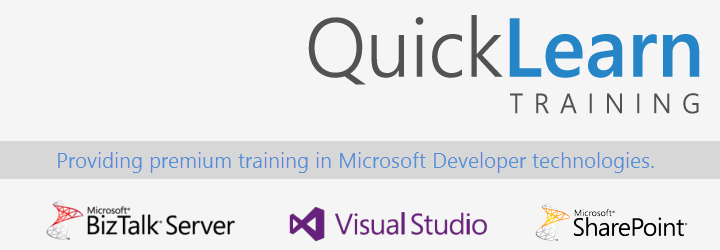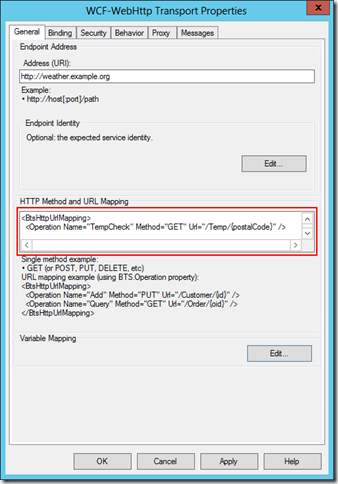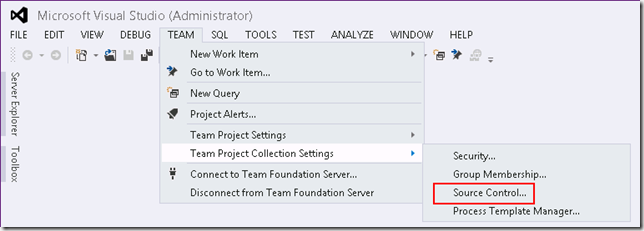This post is the thirteenth in a weekly series intended to briefly spotlight those things that you need to know about new features in BizTalk Server 2013. It is also the first part of a five-part series on REST support in BizTalk Server 2013.
BizTalk Server 2013 is trying to make BizTalk Server not only the application/integration server for the enterprise, but also for the Cloud. Here we’re referring specifically to those Software-as-a-Service solutions provided by 3rd party organizations in an elastic fashion – usually exposing an API in the form of REST endpoints.
In this post, we will begin to explore the REST support in BizTalk Server 2013 in an overview fashion. We will then continue our exploration with a series of posts that cover common scenarios (Receiving data, POST-ing data, JSON en/decoding, and finally OAuth authentication).
How Do We Do REST in BizTalk Server 2013?
We do REST through BizTalk’s new WCF-WebHttp adapter. This adapter really is just another WCF adapter (like the SFTP adapter). It can be used on the Send or Receive side, in both one-way and two-way configurations.
In this case though, it is really clear that WCF is the underlying technology. Like all other service operations within BizTalk, we are exposed to operation mapping (the mapping of operations within orchestrations to actions in the service). However with the operation mappings in the WCF-WebHttp adapter, we don’t specify WCF actions so much as resources that we want to request (since it’s all just plain-old HTTP on the other end):
Do I Need a Dynamic Send Port To Do a GET?
The operation mapping shown above begs the question of how a GET request like this would work. Here we’re showing some sort of weather service that is providing temperature readings on a postal code basis. In order to make a request for the readings, one would have to access a URL that would change on a per postal code basis (i.e., the endpoint address changes).
Typically to accomplish something like sending to a dynamic address, one would use a dynamic send port. In the case of the WebHttp adapter, however, we get to specify variables within the path (which is shown in template form). In the screenshot above, we used the {postalCode} variable. Clicking the Edit button under Variable Mapping will lead us to the following screen:
Here we can see that in order to specify those variables, we simply pull from the context of the message traveling through the port. In this case we are grabbing the value for the {postalCode} part of the path from the Context Property named ZipCode.
Since most of the time that we are using the GET method, we don’t want to include a message (really it’s a request for a resource, and the dynamic part is the URL, not the body of the request), we can suppress the body using the Suppress Body for Verbs, and specifying the methods for which we want to not include a request body.
What Don’t I Get?
So far looking through the settings, it looks like we have a pretty good story around creating RESTful requests. However, we don’t have everything out of the box that we need to consume every single RESTful API out there.
You will still have to provide things like the following:
- Encoding/decoding support (e.g., for JSON encoded messages)
- WCF extensions for performing authentication (e.g., OAuth)
- Schemas representing the requests/responses
These are some of the things that we will be covering within this series, so stay tuned over the next few weeks!
Do I Need BizTalk Server 2013 To Make this Happen?
While the adapter is new in BizTalk Server 2013, the underlying mechanism that makes it work is the WCF WebHttpBinding, which was around during the BizTalk Server 2010 timeframe. I’ve actually had people complain at me while explaining the WCF-WebHttp adapter as a new feature because of this.
Does that mean you can get it all up and running using something like the WCF-Custom adapter? Yes, and no. You can technically make it function with some additional legwork (e.g., as seen here), but you’re not going to get as smooth as an experience as you will see with BizTalk Server 2013 – it really feels cobbled together without having BizTalk Server 2013 at your disposal.
Coming Up Next
Next week I will be talking through the receive side of this story as we see how to host a RESTful endpoint in BizTalk Server 2013. Until then, take care (and take our classes)! ![]()