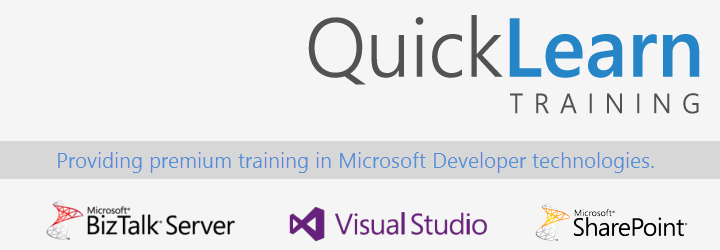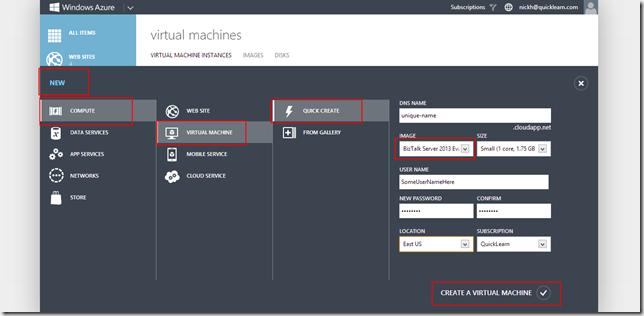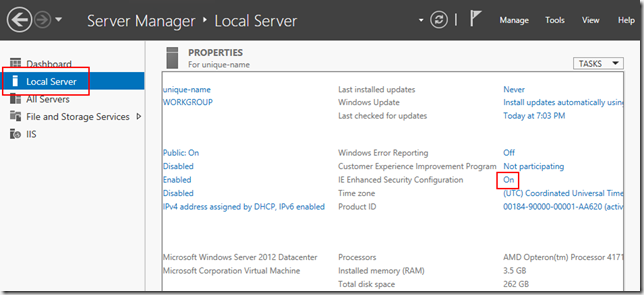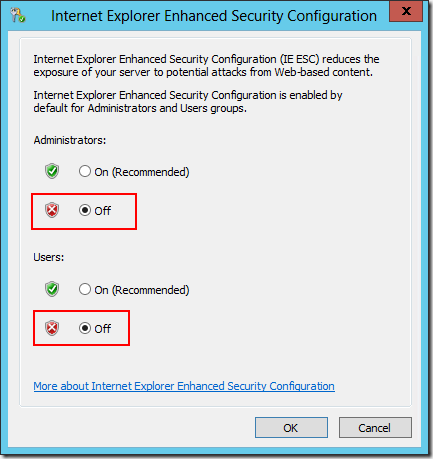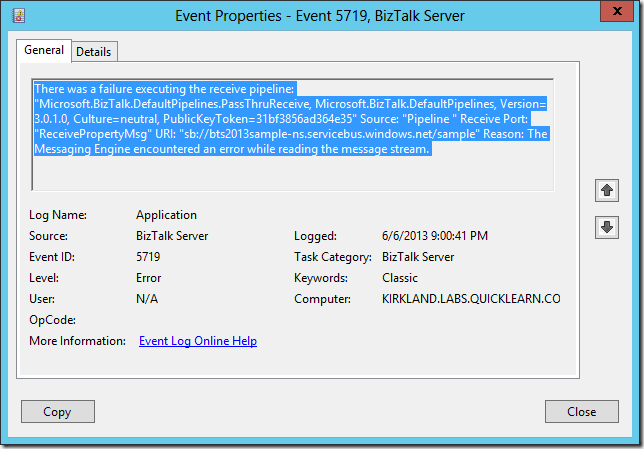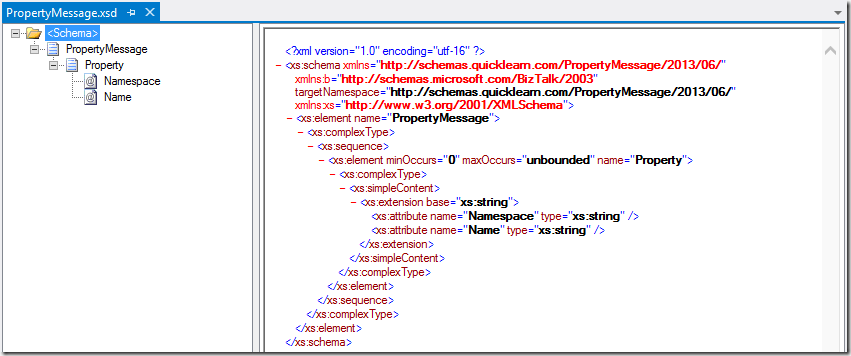This post is the sixth in a weekly series intended to briefly spotlight those things that you need to know about new features in BizTalk Server 2013.
In this blog post, I’m going to take a little bit of a departure (for this week only) from the tone of my earlier posts – which focused on scenarios you will encounter after using the product – and look instead at things that would be of interest to people who are new to product, or are still evaluating BizTalk Server 2013 as an option for enterprise integration.
By far the quickest way to get started with BizTalk Server 2013 is to be handed a machine that has it pre-installed. With the Infrastructure-as-a-Service offering in BizTalk Server 2013, we have just that. In fact, we have it both for production as well as evaluation use.
Just Give Me a VM
While attending “//build/” this week (quick shout-out to those also here), I spent some time in the big room next to the Windows Azure booths. They had 3 challenges for attendees that involved completing certain tasks using the platform, and were offering a prize for each challenge completed. They were designed to sound somewhat difficult, yet prove to the participant just how easy life can be with Windows Azure. The first challenge was to provision a virtual machine running Windows Server 2012 — a trivial task (like it should be).
Well guess what? Provisioning a BizTalk Server 2013 instance is just as easy. You can start by logging into the Windows Azure Management Portal. From there, I can show you all the requisite clicks in a single screenshot:
Coffee Break #1
That should kick-off the provisioning process for the Virtual Machine, and also starts off your first coffee break within this process.
Get Connected
So you have a virtual machine running BizTalk Server in the cloud, now what? Well you probably want to get connected, and remote in so that you can make use of it. That can be done by clicking the Connect button in the toolbar while the virtual machine is highlighted in the list of Virtual Machines.
This will cause a .rdp file to download with all of the settings (DNS name/port) required to make an Remote Desktop Protocol (RDP) connection, and fire up the Microsoft Terminal Services Client (still named mstsc.exe) to make it all happen. Make sure your internal firewall allows this, or you will not have much fun after this point.
You will be connecting using the user name that you entered while creating the virtual machine (not your internal domain account). The virtual machine starts out in workgroup mode, and will not be joined to a domain.
Make IE Usable
I think we all know that secure != usable, and sometimes there is an inverse relationship between the two. You will find this to be the case with the virtual machine that you have just provisioned. It is configured to be a headless server by default, and to have a really small attack surface. That’s fantastic, and I love security by default. However, for our purposes of evaluating the product, and doing some development within the Virtual Machine, it’s probably not our first choice.
As a result, you will probably want to head straight over to Server Manager first thing (which will open up automatically). From there, you will click Local Server, and then proceed to toggle IE Enhanced Security Configuration to the Off state:
What will this do for us? It will allow us to use the Internet in a more reasonable fashion. But it will also potentially open you up to make poor choices. Do this with care:
Write Some Code
If you’re evaluating BizTalk Server 2013, it’s likely that you will want to have a development environment available to you – Visual Studio 2012 would be our environment of choice in this case. If we want to do anything interesting with BAM activities and views, we will also need Microsoft Office installed.
So you will probably want to get those installed. With double-click mounting of disk images, it shouldn’t be a problem to install once you have the download links to the ISO files. Where do those live? Right here (but your best bet is to go to the product sites directly and walk through the registration process which will give you a longer evaluation period without persistent nag screens):
- Visual Studio 2012 Premium 30-day Evaluation (Direct Link)
- Office 2013 Professional Plus 7-day Evaluation (Direct Link)
Configure This Beast
At this point you will have quite a few tools installed, but a BizTalk Group hasn’t yet been setup. Luckily, since you’re using the Evaluation image, you already have SQL Server installed and ready to serve. At this point you could run through the configuration wizard, or you could go with some happy defaults and just get it done.
So let’s go with the happy defaults. Go ahead and download this file.
Open it up, and then replace the following values, and then save it out to D:config.xml:
| Special String | Replace With |
| @@ADMINUSER@@ | Name of user that you created when you created the virtual machine |
| @@MACHINENAME@@ | Name of your virtual machine |
| @@PASSWORD@@ | Password for the user that you created when you created the virtual machine |
Once you have that all put together, you can automate the configuration by executing the following commands at the command prompt:
cd “C:Program Files (x86)Microsoft BizTalk Server 2013”
.Configuration.exe /s “D:config.xml” /l “D:config.log”
This should bring you around to Coffee Break #2
What About the Adapter Pack / ESB Toolkit?
At this point you have a usable installation of BizTalk which will give you hours of fun. But what if you want to do something with one of the adapters in the Adapter Pack, or even install the ESB Toolkit? In that case, you will find the binaries for the BizTalk 2013 Evaluation edition at: C:BizTalkServer2013Evaluation
Now What?
Now that you have a fully configured BizTalk environment. Kick the tires, play around, look through this blog for some of the capabilities you can experiment with. After that, get some training to find out what BizTalk Server is really capable of. I recommend you check out one of our upcoming BizTalk Server 2013 classes. We have classes for Administrators and classes for Developers now available on the QuickLearn Training calendar.
That’s all from me at //build/, see you next week!