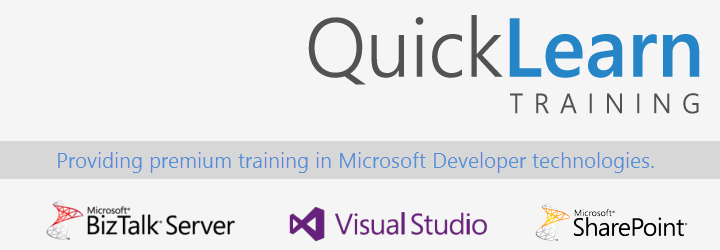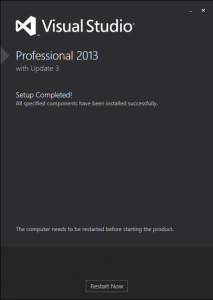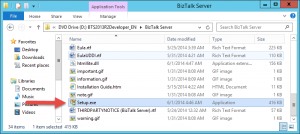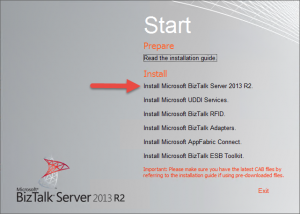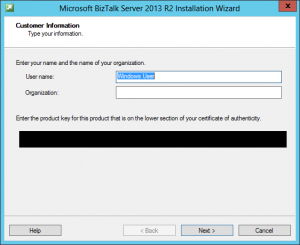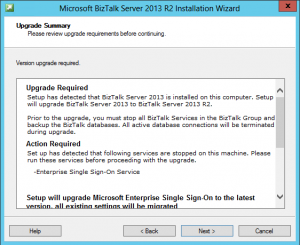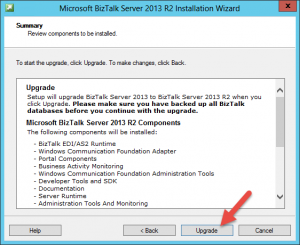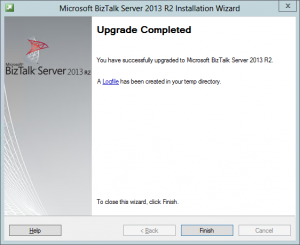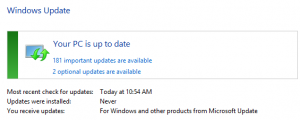Lessons Learned
Over the last few months, everyone here at QuickLearn Training has learned a thing or two about the Azure App Service and Logic Apps team at Microsoft. The most obvious is that the team is full of Work-a-saurus-Rexes. The number of changes and added features since Azure App Service Logic Apps went into Public Preview (on March 24th) is astounding.
Here’s another thing we’ve learned: keeping up with those changes (and more importantly keeping our Cloud-Based Integration Using Azure App Service course up-to-date with those changes) is going to be a fascinating process. It seems like every day we discover something new or different and we have to decide the best way to incorporate it into our course. Honestly, with the cutting-edge technology, the always interesting integration stories, and awesome team that I work with, I’ve never had more fun designing a course.
Updates to Azure App Service Logic Apps
Enough with the praise! The real purpose of this entry is to provide a log of the updates that we’ve made to the course since our first run last month (May 6th – 8th).
- Coverage of the updates and changes to Visual Studio templates introduced in the Azure SDK 2.6
- Added coverage for the JSON encoder API App
- Added lecture and labs on building custom API Apps that implement Push and Poll triggers
- Added using the T-Rex Metadata Library to markup API App objects and create custom Swagger metadata for use by the Logic App Designer
- Restructured the course to provide a more seamless flow through the various technologies
These changes represent a month’s worth of work for the QuickLearn team, and are additive to all the amazing content that we had previously.
Trust Us, We’re Professionals
Azure App Service Logic Apps are the future of the Microsoft integration story. If you haven’t looked at it yet, the time to start is now. If you have looked and you’re finding it hard to keep up with the rapid evolution, don’t fret because we have your back. It’s probably not your full-time job to stay up-to-date on these rapid changes, but it is ours. We love doing it and our team is committed to staying up-to-date on everything in the realm of Logic Apps, and we’re happy to help keep you up-to-date too. Your next chance to catch this exciting and fun class is July 13th, 2015.
As always, your purchase of our class comes with the ability to retake the course for free anytime within 6 months.